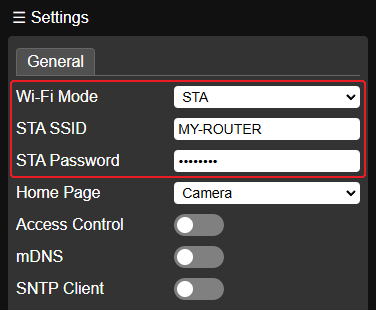Quick Start
Using Node-Camera doesn't require writing code. When the module powers on, the Node-Camera firmware starts, allowing access to Wi-Fi video, configuration, and interface functions.
Node-Camera defaults to starting in Wi-Fi hotspot mode (SoftAP), providing a Wi-Fi access point:
SSID: Node-******
Password: nodenodeSearch for and connect to the Wi-Fi hotspot. Then, type the following into your browser address bar:
192.168.4.1This will open the Camera page (default homepage).
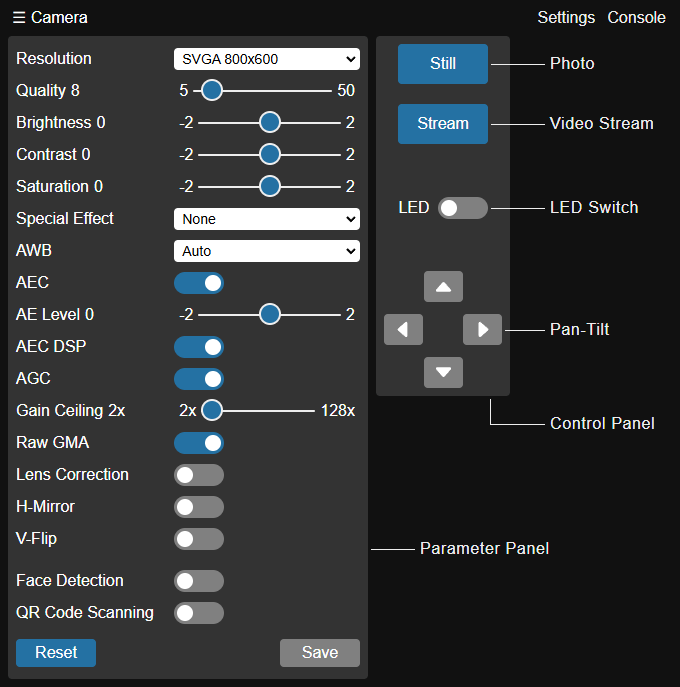
It is recommended to use Chrome, Edge, or Firefox browsers. Browsers based on the IE kernel do not support ES6 and cannot display the page correctly.
The navigation links at the top of the page provide access to:
- Camera - Camera parameter settings and photo/video preview.
- Settings - System settings and tools.
- SD Card - View/delete photos stored on the SD card (Requires enabling SD card in system settings).
- Console - A configurable video console.
Set the camera parameters on the Camera page, see Camera Settings for details. Click the Still button to view real-time photos, or the Stream button to start the video stream. The firmware supports SVGA 800x600 resolution with a 25FPS video transmission frame rate. If you've configured LED port or pan-tilt servos in the system settings, you can control the LED switch or pan-tilt actions from the panel. To maximize the display area, click the ☰ Camera button in the navigation bar to collapse the parameter panel.
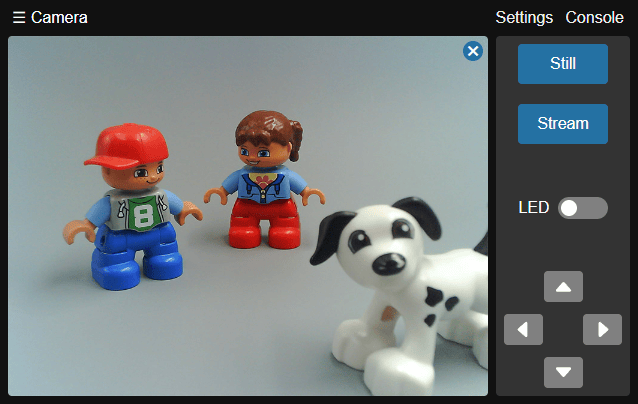
To connect Node-Camera to an existing network (router), click the Settings link to open the system settings page. In the General tab, set the Wi-Fi Mode to STA mode, then enter the STA SSID (router SSID) and STA Password (router password). Click the Save button to save the settings, then click the Reboot button to restart. Node-Camera will then connect to the network in STA mode. If the connection fails, the system will revert to SoftAP mode, allowing for reconfiguration. When in STA mode, the Node-Camera's IP address is assigned by the connected router. You can find it by checking the startup information on the serial port or accessing the router's management interface.